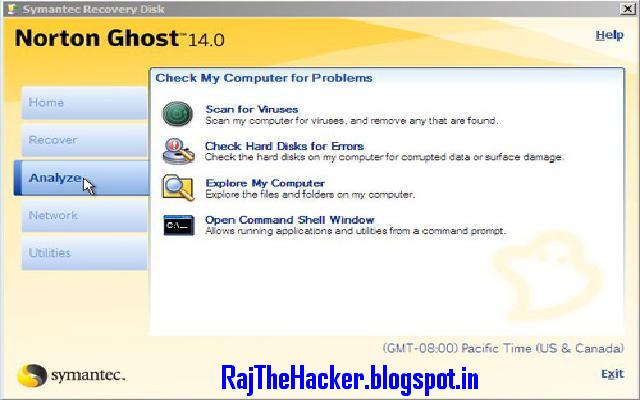DOS OR COMMAND PROMPT TRICKS
BY RAJ THE HACKER
1. Use Robocopy as a Backup Solution
Thanks
to the robocopy command, you don't need to use Window's backup software or
install a third party program to manage your backups.
Just
execute robocopy
c:\users\tim\documents f:\backup\documents /copyall /e /r:0 /dcopy:t /mir,
obviously replacing the source and destination folders with whatever you'd like
to backup and where. The robocopy command with these options functions
identically to an incremental backup software tool, keeping both locations in
sync.
You
don't have the robocopy command if you're using Windows XP or earlier. However,
you do have the xcopy command, which can be used to do something very
similar: xcopy
c:\users\tim\documents f:\backup\documents /c /d /e /h /i /k /q /r /s /x /y.
I've
chosen to use the robocopy command on my personal computers as my only local
backup solution because I like the level of control it gives me. Hopefully you
take that as a vote of confidence in this incredibly useful Command Prompt
trick.
2. View Your Computer's Important Network
Information
Maybe
just for your own information, but certainly when you're troubleshooting a
network or Internet problem, you'll probably at some point need to know details
about your computer's network connection.
Everything
you'd want to know about your network connection is available somewhere in the
Control Panel in Windows, but it's much easier to find, and much better
organized, in the results from the ipconfig command.
Open
Command Prompt and execute ipconfig
/all. What displays on screen next is everything important about your
network connection: your IP address, hostname, DHCP server, DNS information,
and much, much more.
3. Map a Local Folder Just Like a Network Drive
The net
use command is used to assign shared drives on a network to your own
computer as a drive letter, but did you know there's another command that can
be used to do the same thing to any folder on any of your local hard drives?
There
is and it's called the subst command. Just execute the subst command, followed
by the path of the folder you wish to appear as a drive. For example, let's say
you want your C:\Windows\Fonts folder to appear as the Q: drive.
Just execute subst q:
c:\windows\fonts and you're set!
This
Command Prompt trick makes accessing a particular location from the Command
Prompt much easier.
4. Access Previously Used Command with the Arrow
Keys
Another
great Command Prompt trick has to be the use of the keyboard arrow keys to
cycle through previously executed commands. The up and down arrow keys cycle
through the commands you've entered and the right arrow automatically enters,
character by character, the last command you executed.
This
might not sound that interesting, but there are several situations where the
arrow keys become huge time savers.
Consider
this example: You've typed out 75 characters of a command and then try to
execute it, only to find that you forgot to add an option at the very end. No
problem, just hit the up arrow and the entire command is automatically entered
in the Command Prompt window, ready for you to edit to make it work.
5. Automatically Complete Commands with Tab
Completion
Tab
completion is another Command Prompt trick that can save you lots of time,
especially if your command has a file or folder name in it that you're not
completely sure of.
To
use tab completion in the Command Prompt, just enter the command and then the
portion of the path that you do know, if at all. Then press the tab key over
and over to cycle through all of the available possibilities.
For
example, let's say you want to change directories to some folder in theWindows directory
but you're not sure what it's named. Type cd c:\windows\ and then press tab until you see the folder
you're looking for. The results cycle or you can use Shift+Tab to step through
the results in reverse.
6. Find a Website's IP Address
Like
to know the IP address of a website? There are a few different
commands you can use to find it.
Let's
use the nslookup command to find the IP address of About.com. Just
execute nslookup about.com and
view the result. Make sure you don't confuse any private IP addresses that
also show up in the nslookup results alongside About.com's public IP
address.
Another
way to find a site's IP address is to use the ping command. Execute ping about.com and then look at
the IP address between the brackets in the results shown.
Using
either Command Prompt trick, the result is 207.241.148.80.
7. Copy & Paste Easier with QuickEdit Mode
How
about an even easier way to copy from the
Command Prompt? And a secret way to easily paste?
Just right-click on
the Command Prompt title bar and select Properties. On the Options tab, in the Edit
Options section, check the QuickEdit Modebox and then click OK.
8. Watch Star Wars Episode
Just
open Command Prompt and execute telnet
towel.blinkenlights.nl. The movie will start immediately. This isn't a
terribly productive use of the Command Prompt, nor is it really a trick of the
Command Prompt or any command.
THANKS
BY RAJ THE HACKER
8270859989